How to view and control another computer using a web browser:
Have you ever needed to show someone at a different location how to set up SKYPE or help them solve a printer problem? Or maybe, someone wanted to show you something on their screen.
The purpose of this article is to show you how you can control another computer.
It turns out that there are some very nice ways out there to be able to access another computer and control it remotely. For example, TeamViewer, Logmein and Mikogo. Today, we will talk about one that I like a lot called Join.me. Please read the step by step instructions below.
(From the computer that needs to be controlled)
Step 1
Go to Join.me
Step 2
Select basic
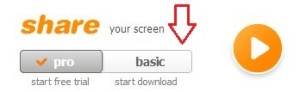
Step 3
Click on the “share your screen” button currently found in orange. Please note that depending on your browser, you might be asked to RUN or SAVE the file. RUN it if it ask you or SAVE it or SAVE it and then run it. The end result will be the same.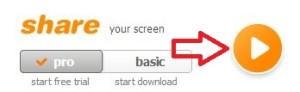
Step 4
A message will display on the top center of your screen “Your screen is now being shared. Invite others using your 9-digit code.”
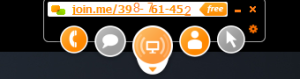
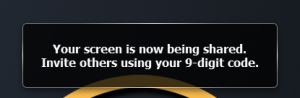
(From the computer that will be controlling/viewer 1)
Step 1
Go to Join.me
Step 2
Insert the 9-digit code form the previous instruction into “JOIN someone’s screen” box
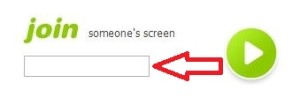
Step 3
Click on the green circle
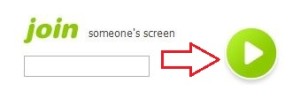
Please note that by now you should see their screen
Step 4
Click on the green cursor button “Meeting tools” and request control
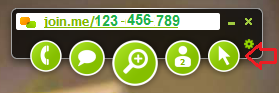
Step 5
A box will appear on the controlled computer “Can Viewer 1 have control?”
Ask them to select yes.
And that’s it!

Leave a Reply